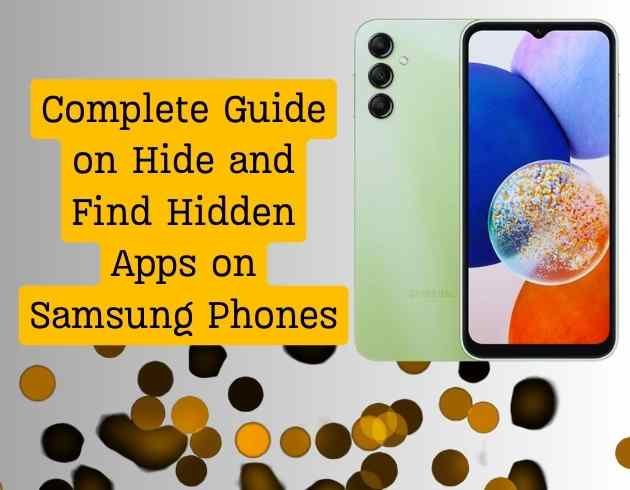
Millions of individuals use Samsung phones on a daily basis. The majority of people are wondering about how to find Samsung hidden applications so they can keep an eye on their children’s behavior when they use these apps on Samsung phones. Children are able to conceal offensive movies, photos, and texts in addition to hiding apps. In addition to the kids using these hidden apps, parents can locate hidden apps on Samsung using a variety of techniques.
If you have no idea how to hide and find hidden apps on Samsung phones then worry not. In this article, we will provide you with complete guidance.
Methods to Hide Apps on Samsung Phones
The process of hiding applications on Samsung mobile phones is quite straightforward. Walk through the steps given underneath in the same order.
Using Home Screen Settings
- Initially unlatch your mobile phone.
- Afterwards, head over to Settings.
- Now, tap on the Hide apps on Home and Apps screens.
- Select the apps you want to hide from here, then tap Done.
Please take note that the hidden apps will no longer be accessible through the app drawer or home screen.
In this manner, you can hide apps on any Samsung phone. Apart from this, you can use another method such as Secure Folder to hide applications.
Using Secure Folder
- At the beginning go to Settings.
- Once done, scroll down and tap on the Security and Privacy option.
- From here, choose the Secure Folder.
- Now log in using your Samsung account and create a PIN.
Note: To access the Secure Folder, you need a Samsung account.
- After you’ve set up and logged in with your Samsung account, select Add Secure Folder to Apps screen.
- From the App drawer find and open Secure Folder.
- As soon as you do this, tap on the “+” icon.
- Lastly, choose the app you want to hide and tap “Add”.
Note: When apps are added to the Secure Folder, a duplicate app is created and remains an independent app within the Secure Folder at all times. The Secure app won’t be impacted if the original app is deleted.
Hurray! This is all about how to hide apps on Samsung phones. Just in case, if you want to open the apps that have been earlier hidden on a Samsung smartphone but you are not sure how to do it then refer to the next section.
Methods to Open Hidden Apps on Samsung Phone
There are three ways to launch hidden apps on Samsung phones. You can choose any of these methods which is easier for you.
Through Home Screen Settings
The initial method to open a hidden app on Samsung is by using Home screen settings.
- First of all, press and hold on the home screen.
- Within a minute a set of options will display at the bottom.
- From here select Settings.
- After that scroll down and tap Hide apps on the Home and Apps screens.
- All hidden applications are located at the top.
- Choose the app you want to unhide and click Done to open it.
- At last, select the app to open it.
Congratulations! In this way, you can open the hidden app through the home screen settings. On the off chance if you are unable to launch it then worry not. Follow the next section given below.
Through Settings
The another way to unlatch hidden apps on Samsung using Settings.
- The first and foremost thing unlock your smartphone.
- Next, head over to the Settings option and open it.
- As soon as you open the Settings scroll down and select the Apps menu.
- After that, from the top right corner tap the Search icon.
- Here, fill in the name of the application.
- Eventually, select the app from the given results and tap on Open from the bottom.
This is the second way to open hidden apps on Samsung smartphones. In case you are still not able to unlatch the app then fret not. We have still one more option. Follow the instructions in the exact way and complete the process.
Through Secure Folder
The last but not least way to launch a hidden app on Samsung phone is by using the Secure folder.
- The very first thing open Settings and select Security and Privacy.
- Thereafter scroll down and choose the Secure Folder option.
- Enter the PIN or Password to unlock the folder.
- Once done, turn on the Add Secure Folder to Apps screen.
- Go to the app drawer and open Secure Folder.
- You can find every app you’ve ever hidden here.
- To begin using an app, just select it, and you’re set to go.
The Bottom Lines
Here we conclude our guide on how to hide and find hidden apps on Samsung phones. We hope that with the help of this post, you can easily hide and Find on your smartphone.






