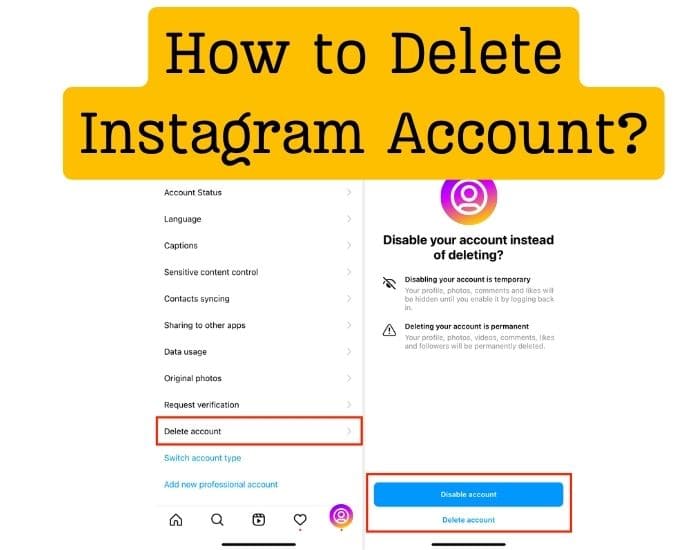
Are you ready to say goodbye to Instagram? Whether you’re taking a break from social media or looking to permanently remove your presence from the platform, deleting your Instagram account is a straightforward process. In this guide, we’ll walk you through the steps to delete your Instagram account, ensuring a smooth transition out of the world of filtered photos and endless scrolling.
But before moving to the delete Instagram account process always bear in mind that after deleting your account you can not be undone. So don’t forget to back up your account data, write personal notes to engaged followers, and update your analytics.
Steps to Delete Instagram Account on Android
The very first way to delete an Instagram account is through an Android phone. For this,
- Initially, launch an Instagram application.
- Enter the password and log in to your profile.
- Once done, click on the three horizontal lines in the top right corner.
- Here select the “Settings” option.
- Then, head over to the Accounts Centre and tap the “Personal Details” option.
- Tap “Account Ownership and Control” and then “Deactivation or Deletion” after that.
- If you have more than one account, select the account you want to delete.
- Choose Delete Account and then tap “Continue”.
By doing so, you will be able to delete your Instagram account on an Android phone.
Steps to Delete Instagram Account on iOS
The approach to deleting an Instagram account on iOS is quite simple. Follow the steps given below and complete the process.
- In the first place, unlock your smartphone.
- Thereafter, navigate to the Instagram app.
- Here, enter the required details and log in to your account.
- Once done, find the Menu option in the upper left corner and Tap it.
- Now, go to Settings and then Account.
- After scrolling through the options, choose “Delete account.”
- Then tap on the “Continue Deleting Account” option.
- Select a reason for deleting your account from the drop-down menu under ‘Why do you want to delete your account? ’
- Enter your password again.
- At last, click the Delete button.
In this way, you can delete Instagram account on iOS. On the off chance if you want to delete the account on your client device such as a laptop or computer then refer to the section given below:
Steps to Delete Instagram Account on Computer
There are two methods to delete Instagram account using your Mac or Windows. You can choose any of these ways which is easy for you.
Delete Instagram Using Settings
- First of all, switch on your computer or laptop.
- After that, connect it to your WiFi network.
- Next, head over to the web browser.
- Note: You can choose any web browser such as Google Chrome, Apple Safari, Mozilla Firefox, and more.
- Now in the search bar of the browser input the www.instagram.com and sign in to your account.
- Once done, navigate to More>Settings> Accounts Center.
- Here choose Personal details > Account ownership and control > Deactivation or deletion.
- Now select Deactivate account, click Continue, and re-enter your password to confirm.
- Choose a reason for deactivating Instagram, click Continue, and then click Deactivate account to confirm.
Delete Instagram Using Direct Link
- Initially sign in to your Instagram account and go to the page to request a permanent deletion.
- Scroll down the dropdown menu and select the cause of leaving.
- Eventually, click on the Delete option.
This is all about how to delete your Instagram account on your device.
In the End
Here we put a full stop to our written guide on how to delete Instagram account. We expect that by following the simple steps given aforementioned you can easily delete your account in a hassle-free way. Keep in mind that you can always make a new account if you desire to return to the social media platform again in the future.






