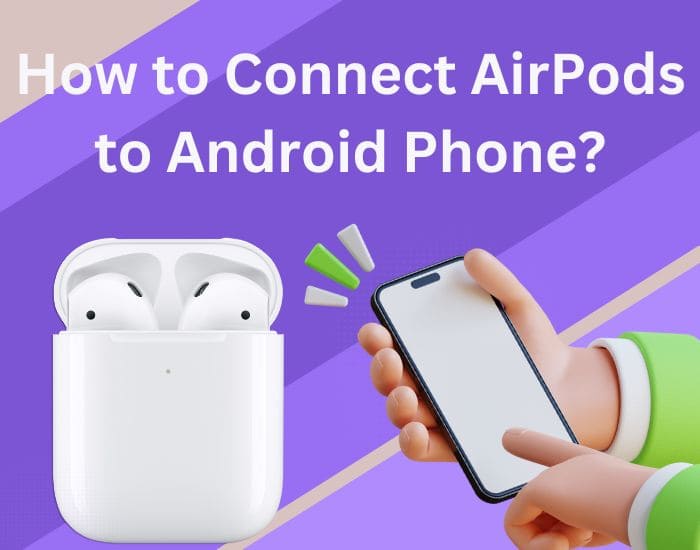
With their flawless wireless connectivity and remarkable sound quality, AirPods have become an indispensable accessory for Apple customers in recent years. But did you know you can also connect AirPods to Android phone? You did really read correctly! It’s surprisingly simple to pair your AirPods with an Android phone. But many people are wondering how to connect it itself. If you are also one of them then this article is for you. Here we’ll take you through the easy steps so you can quickly pair your Android device with your AirPods.
Steps to Connect AirPods to Android Phone
The approach to connect Airpods to Android phone is quite easy. If you are not sure then follow the steps in the given order.
- The first and foremost thing unlock your Android smartphone.
- Next, slide down from the top to access the Quick Settings window.
- Here, find the Bluetooth icon and long-press to open the Bluetooth settings.
Note: Alternatively, you can use the Settings app to open the Bluetooth options.
- As soon as you are in the Bluetooth settings, pair a new device option will be visible to you.
- Tap on this option.
- Now open the AirPods case lid.
- Press and hold the button on the back of the case for a couple of seconds until the LED light flashes.
Note: If you’re using AirPods Max, take them out of the smart case, then press and hold the Noise Control button for a few seconds, until the right earcup’s light begins to blink white.
- At last, your smartphone detects the Airpods and appears under Available device. After tapping on the name of the AirPods, pair them by following the on-screen instructions.
Note: If you use AirPods without an iOS device, they can’t use some features like headphone accommodations, AI voice assistant Siri live listen, customizable controls, automatic pairing, and much more. Additionally, you are unable to change the duration of long press gestures, enable noise cancellation while wearing just one AirPod, etc.
Kudos! In this way, you can connect AirPods to Android phone. On the off chance if you are not able to connect AirPods to an Android phone then do not worry walk through the troubleshooting tips given below.
Can’t Connect Airpods to Android Phone
There can be numerous reasons why you can’t connect AirPods to non-Apple device. Here we will discuss some most common causes.
- Connected to Another Device
The first reason why you are not able to connect AirPods to smartphone is because your AirPods are connected to another device. To eliminate this issue disconnect another device.
- Low Charging
The next cause in a row is low charging. To troubleshoot this problem charge your AirPods batteries. For this, Place your AirPods in the case and insert the power cable, and turn on the switch.
- Too Far
One more reason why you are facing this problem is you place your devices far away from each other. To resolve this issue, bring the devices within a range.
The Final Thoughts
And there you have it – a simple guide to connecting your AirPods to your Android phone. With just a few quick steps, you can enjoy the convenience and quality of AirPods, regardless of what type of device you use. However, there can be a difference in audio quality depending on how the codec is implemented by the manufacturer of your device. If you liked this post then do not hesitate to share it with your friends and family.






